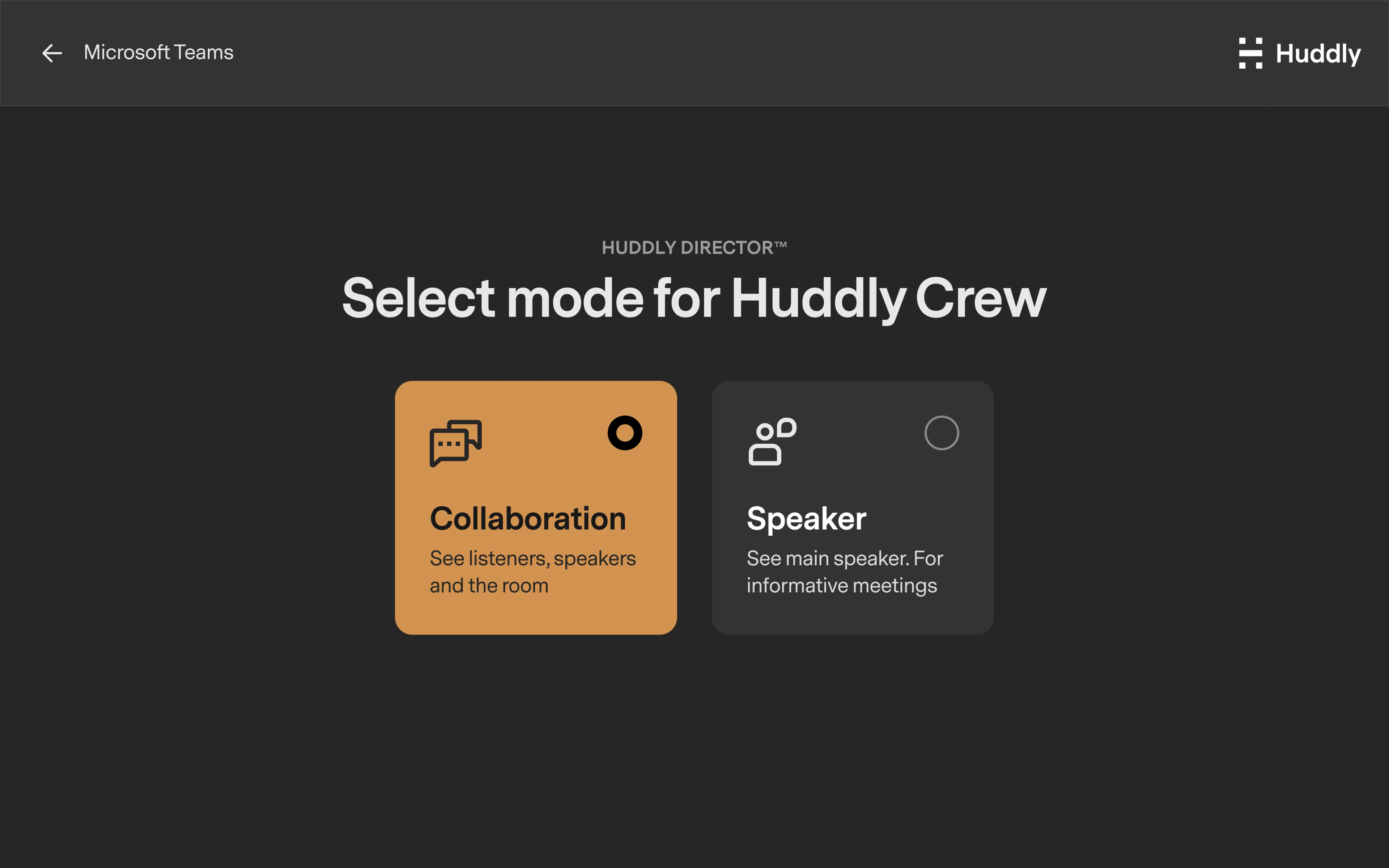Huddly Room Control App
This is the initial release of the Huddly Room Control App for Microsoft Teams Rooms on Windows. The app allows you to change your Huddly camera’s framing mode directly from the MTRW touch panel. The selected mode will remain active until changed again.
The app is compatible with Huddly Crew, Huddly L1, Huddly S1, and Huddly IQ, and is supported on Windows-based Microsoft Teams Rooms. Before you install, make sure to read the FAQs to ensure compatibility with your specific room system, as not all Teams Room systems are supported in this initial release. Requires Windows 10 or later, 64-bit x86_64 architecture.
Known Limitations
The Huddly Room Control App supports only one connected Huddly camera at a time. If a secondary Huddly camera is connected, the app will automatically select one arbitrarily, and there is no possibility to manually choose or change which camera it connects to. Additionally, Windows MTR devices support only one Room Control App at a time. If another Room Control App is already installed, it must be uninstalled before you can install the Huddly Room Control App.
How to install
Note: Installation via Intune or command line is not currently supported.
Step 1
- Select More → Settings and sign in with the administrator password.
- Select Windows settings and login as administrator.
Step 2
- Download the MSI Installer and install on the MTR.
Step 3
- Once installation is complete, reboot the device. Tap the More button to locate the Huddly Room Control App.